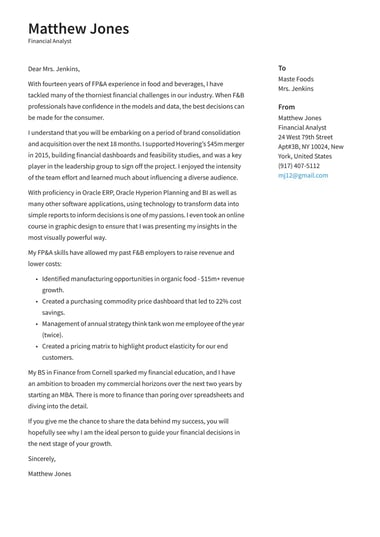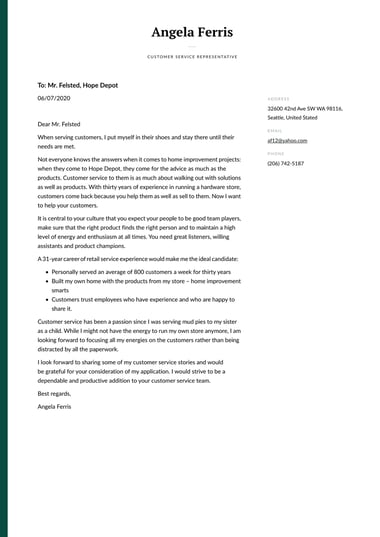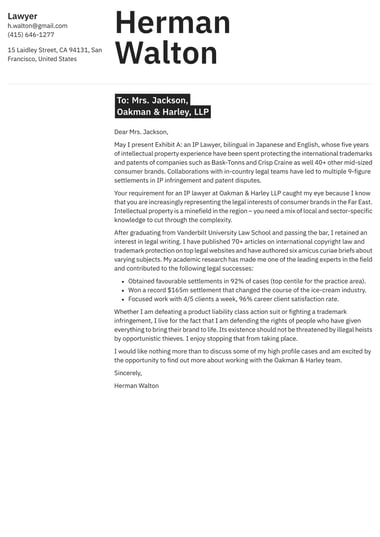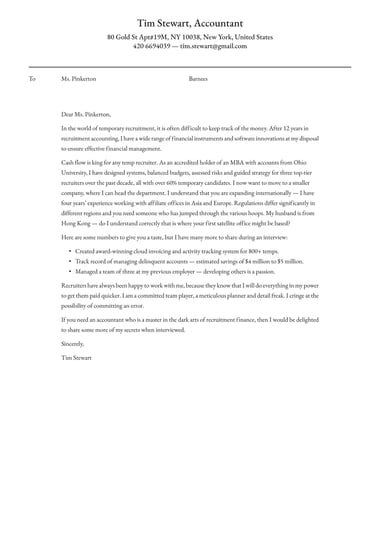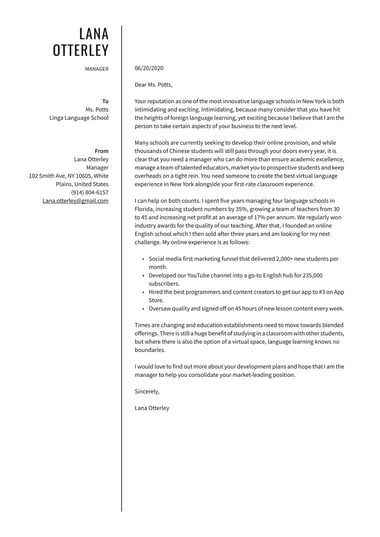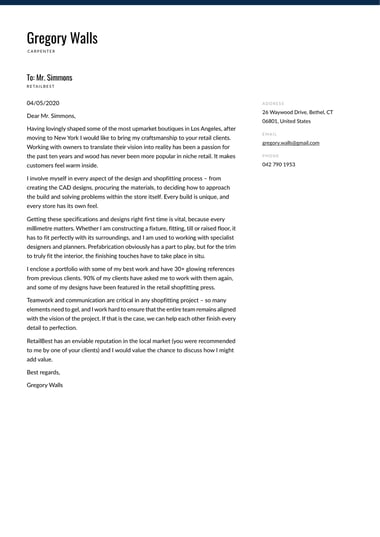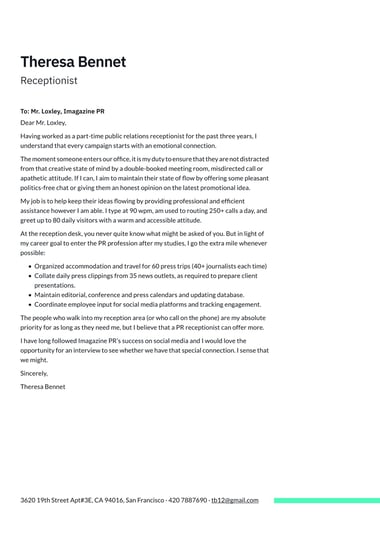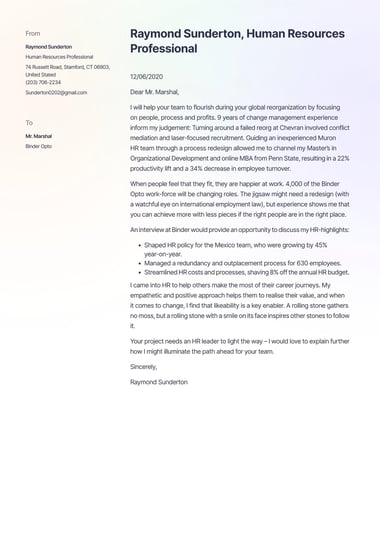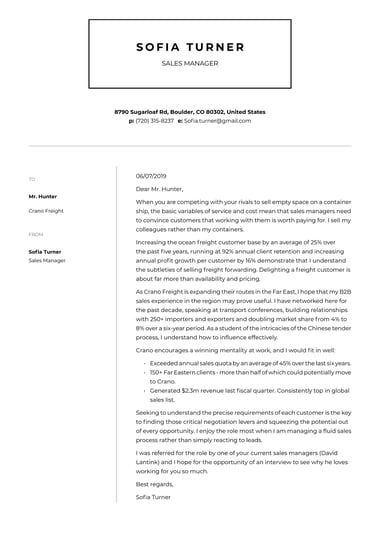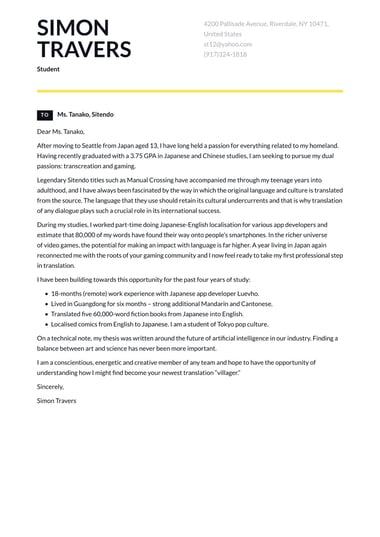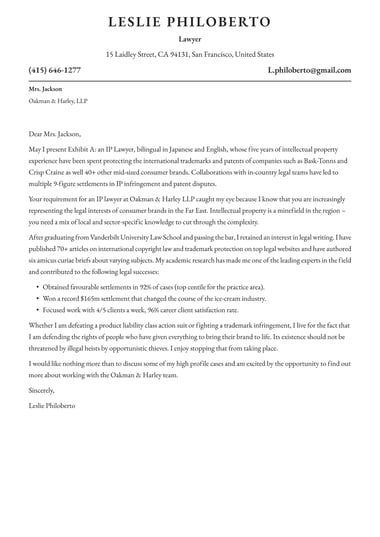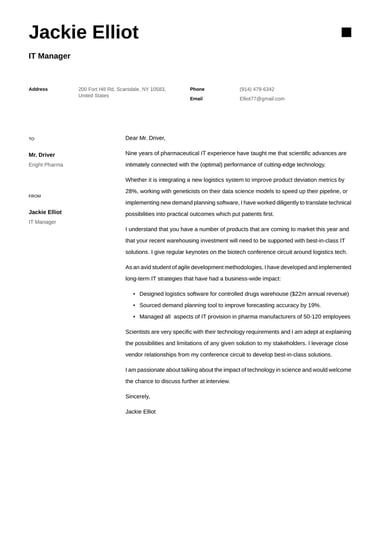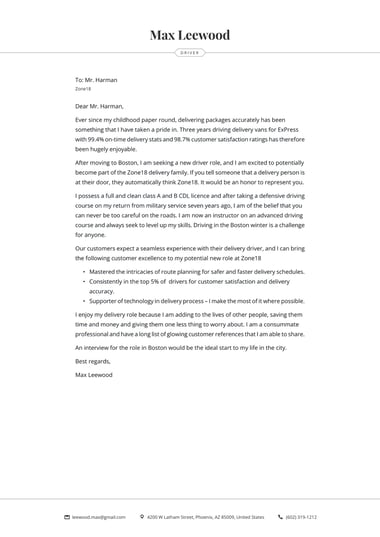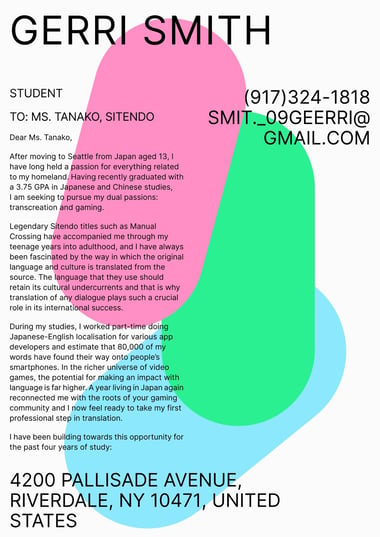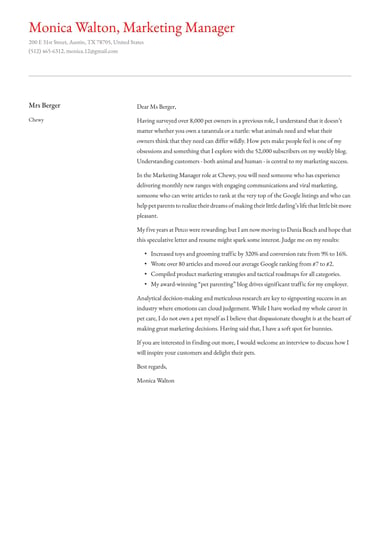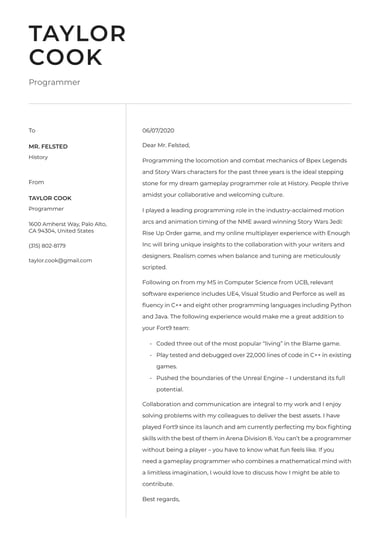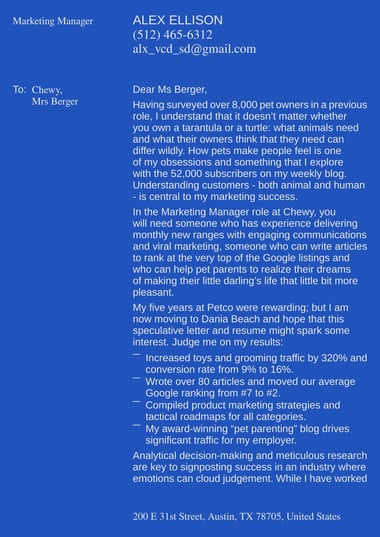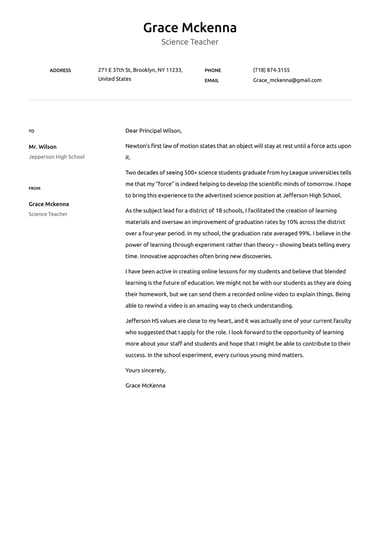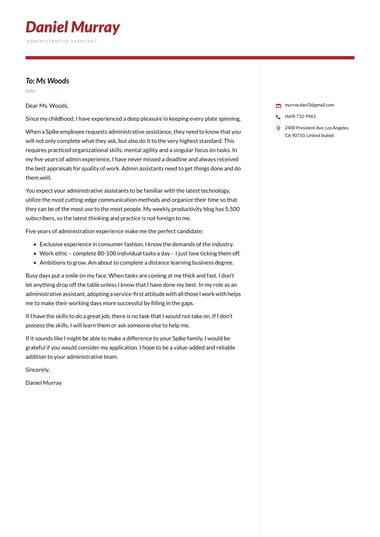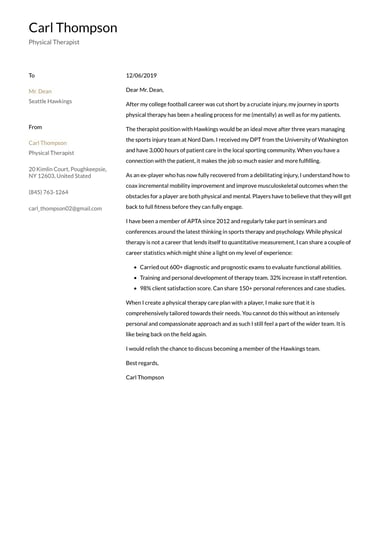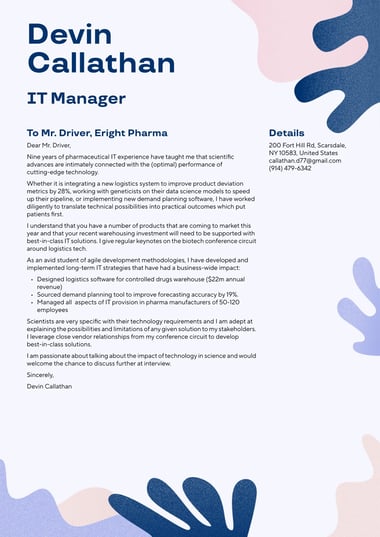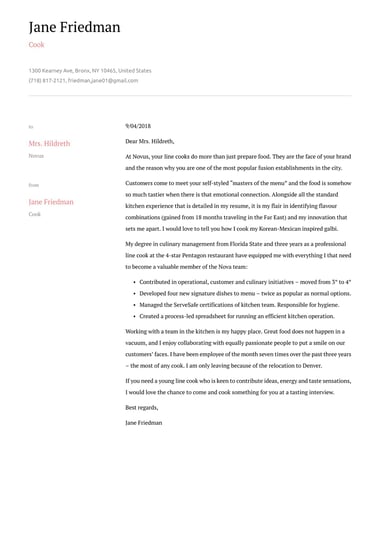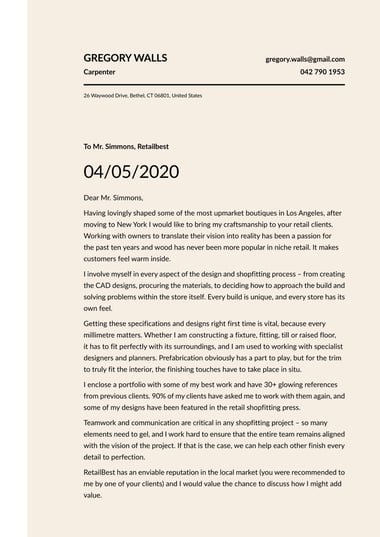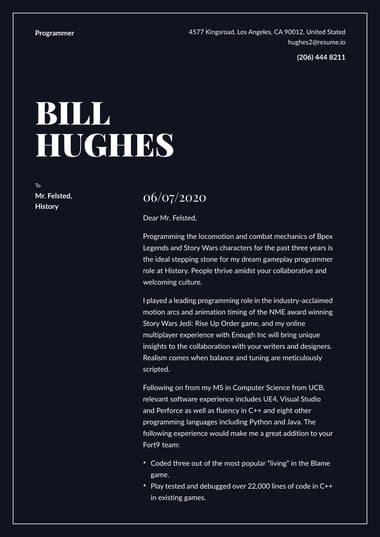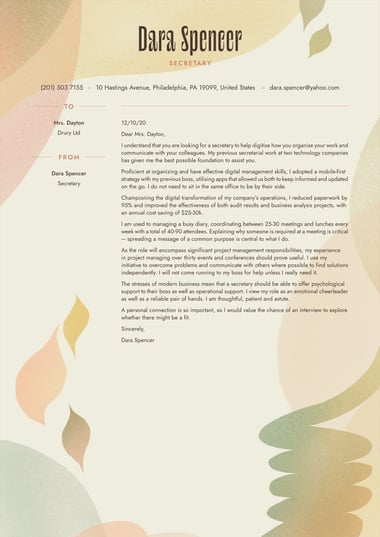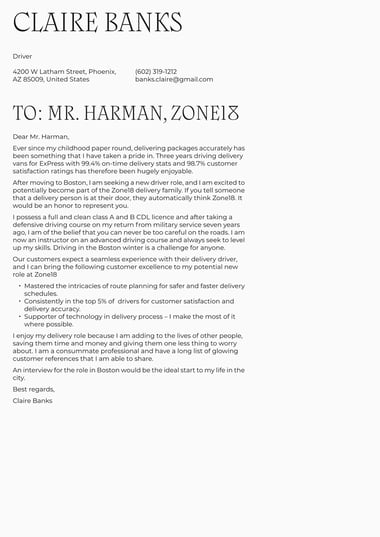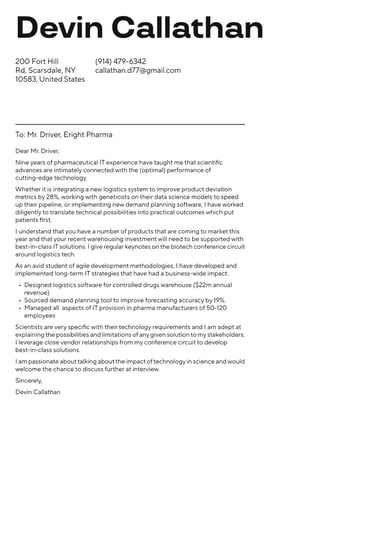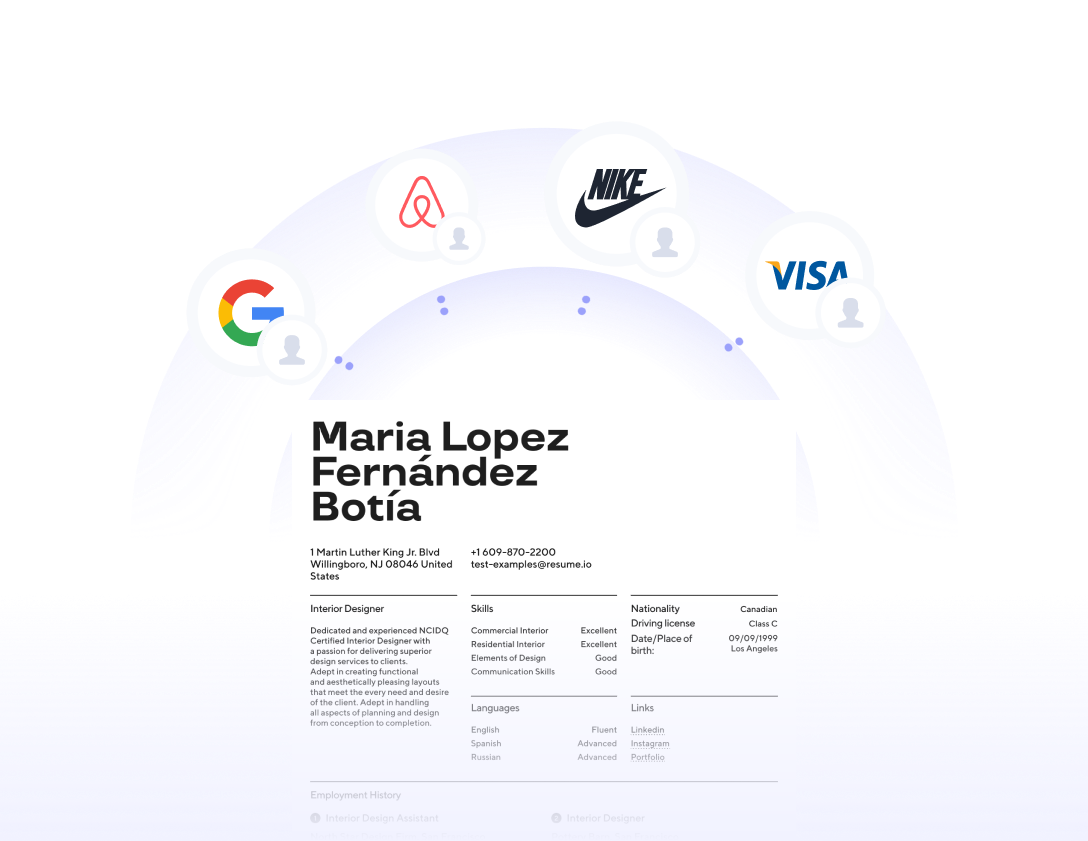Writing a cover letter can be challenging—but with Google Docs, you don’t need to start from scratch. The free platform offers various templates you can use to build and customize a cover letter.
With easy-to-use tools and formatting options, the Google Docs cover letter templates are a great choice for job seekers.
Some features of Google Docs cover letters include:
- Pre-made templates
- Spelling and grammar check
- Auto-saving feature
- Collaboration tools for sharing documents
- Offline editing mode
- Customizable formatting options
Pros and cons of Google Docs cover letter format
With Google Docs, you can quickly create a polished, professional cover letter. It’s free to use, and the cloud-based software allows you to edit and access your cover letter on various devices. With offline editing, you can even make changes to your cover letter without internet access.
But even with all these benefits, there are some downsides to using Google Docs for a cover letter. These are some pros and cons of using Google Docs cover letter templates:
Pros
- Customizable templates: Google offers various templates you can use to create a cover letter for jobs.
- Formatting tools: The platform offers a range of formatting tools to customize a cover letter for your needs.
- Offline access: With an offline editing mode, Google allows you to change and edit your letter from anywhere, even without an internet connection.
Cons
- Inconsistent formatting: The formatting of a document can become changed or distorted when it’s opened on different software.
- ATS issues: Google documents may not be optimized for compatibility with applicant tracking system (ATS) software, which can jeopardize your chances of getting hired.
Why use a cover letter generator instead of using Google Docs free cover letter templates
Google Docs is a free, versatile option for creating a cover letter—but that doesn’t mean it’s the best choice for you. An online cover letter builder may offer additional benefits that Google lacks.
Specifically, some benefits of a cover letter generator include:
- AI-powered features: The resume.io Cover Letter Builder has artificial intelligence (AI) tools to make writing your cover letter a breeze. Using AI, the builder can analyze your resume and the job description to create a targeted, custom cover letter.
- Personalized cover letter guidance: A cover letter generator offers personalized suggestions based on your experience and industry. It gives you a professional cover letter that follows best practices.
- Adjustable templates and styles: With a cover letter builder, you can easily switch between different templates and styles. You can also create a letter that matches your resume and other application materials.
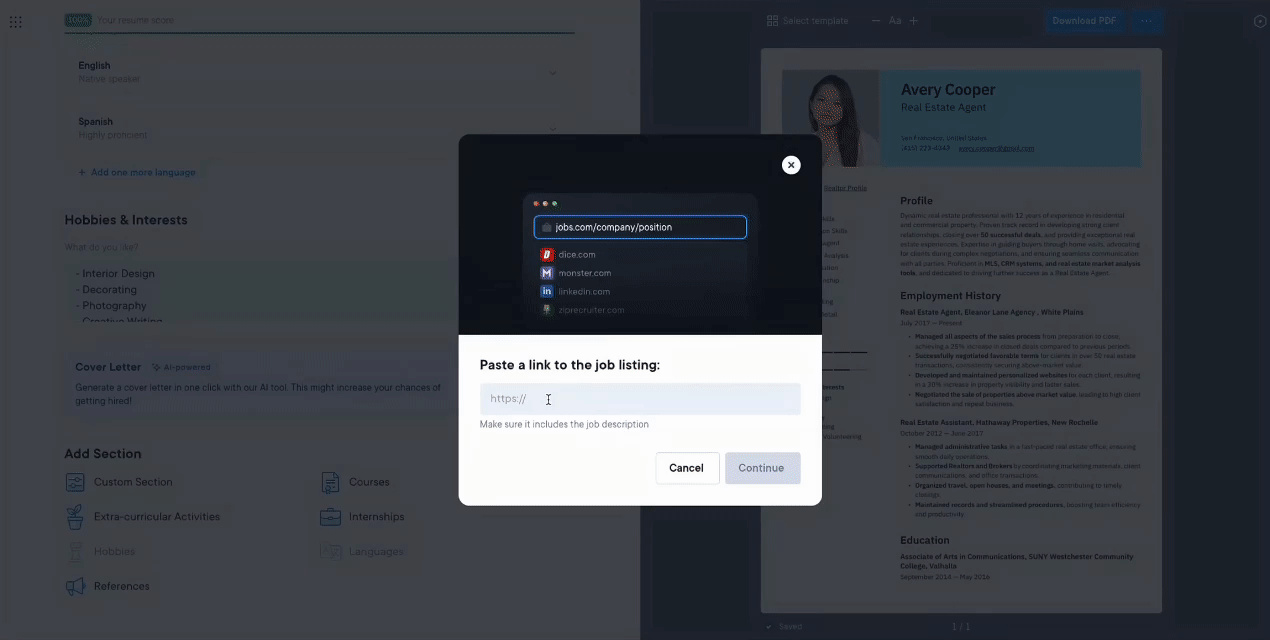
Are there any official Google Docs cover letters?
No, Google Docs does not offer specific cover letter templates. However, the platform does have general letter templates that you can use to create a professional cover letter.
You can access the basic templates by following these steps:
1. Open Google Drive. In the top left corner, click “New.”
2. Scroll down to “Google Docs” and hover over the arrow. Select “From a template.”
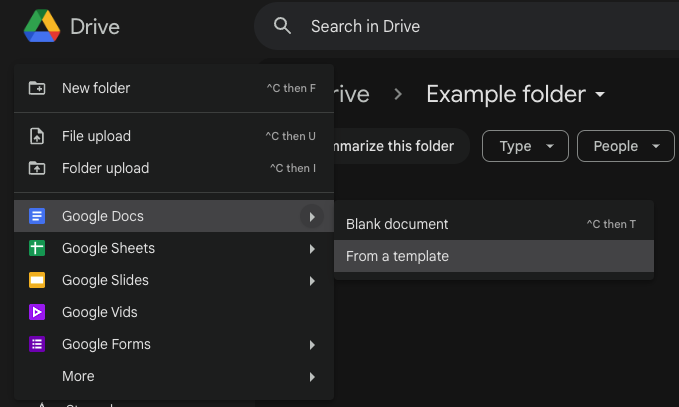
3. Scroll down the Template Gallery page until you find “Letters.” Choose the template you want to use and begin editing.
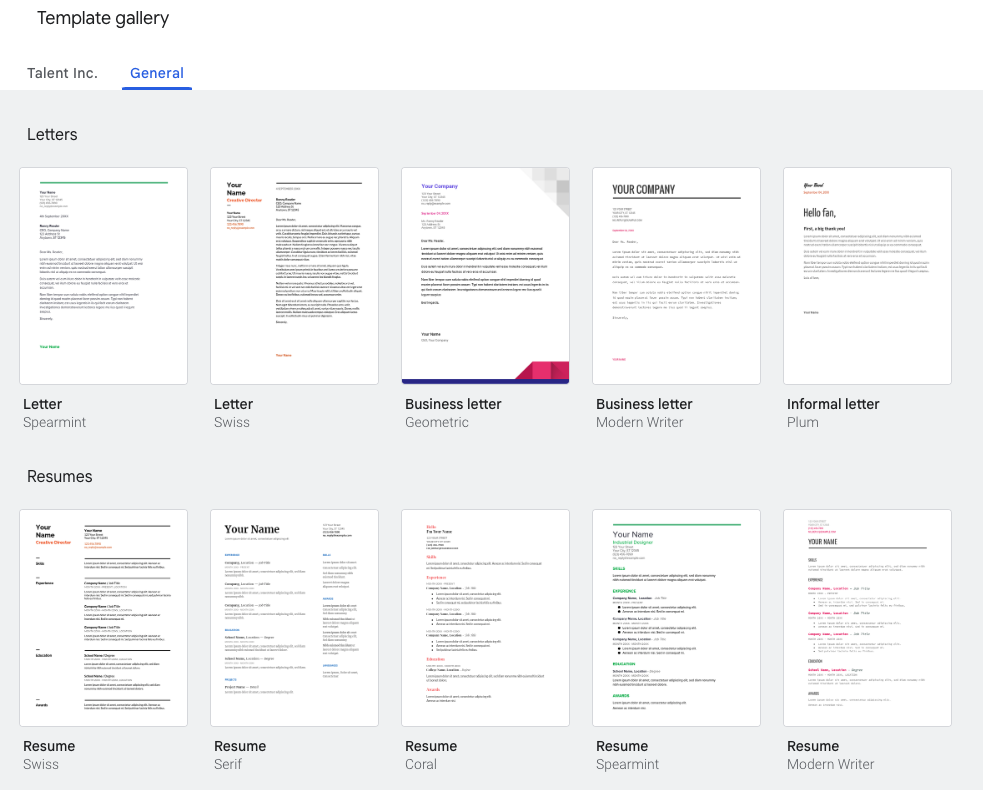
Job specific industry example Google Docs cover letters
The Google Docs library offers a range of templates for all industries and experience levels. Check out these Google Docs template examples from the resume.io collection:
New York template
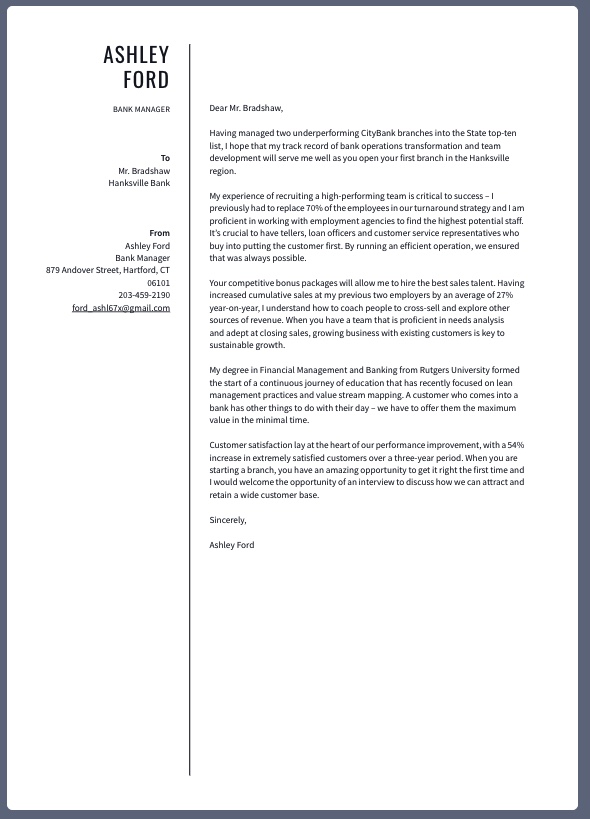
The New York template features a sleek, monochrome design with two columns to help you present your information professionally. It’s best suited for professionals in corporate industries, such as finance or law.
Stockholm template
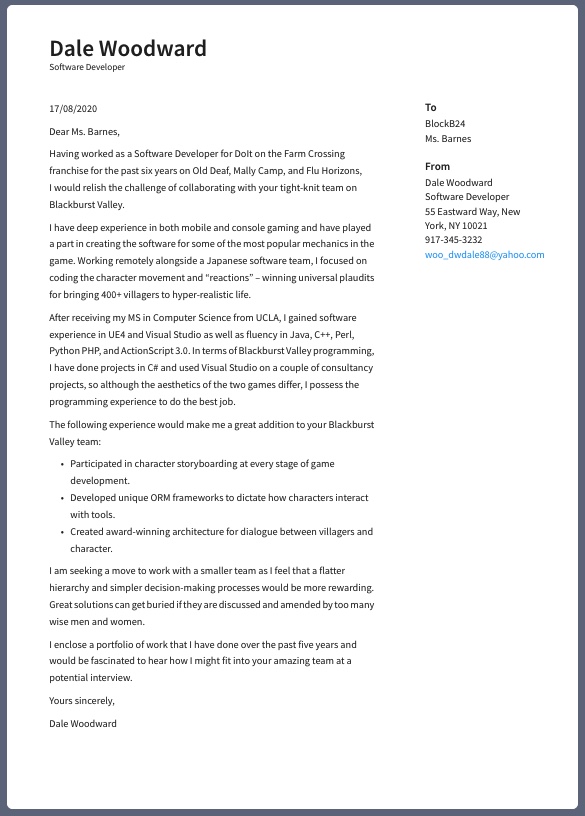
For a clean format with a modern twist, use the Stockholm template. This template allows you to make subtle color changes. It’s ideal for technology professionals, such as software developers and IT technicians.
Sydney template
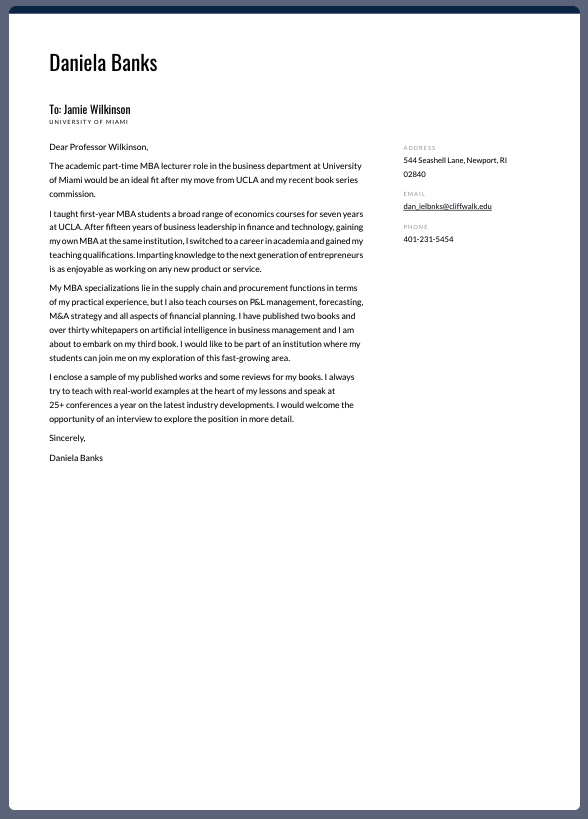
With a bold color header and a stylish two-column structure, the Sydney template makes an impact. It’s a great choice for those in creative industries or competitive fields, such as academia or research.
Is it better to send a cover letter in PDF, Word, or Google Docs?
It’s best to send your cover letter as a PDF, rather than using Microsoft Word or Google Docs.
A PDF will preserve your cover letter formatting, no matter how a hiring manager views it. This format is compatible with different software, highly secure, and widely accepted by most recruiters.