You may be familiar with LinkedIn for its role in facilitating a job search, but this networking platform is more than just a stepping-stone to a new role. You can keep in touch with professional contacts, share news, and support the efforts of others.
If you have just been promoted, your network will be delighted to celebrate your success. Adding a promotion on LinkedIn is no hollow boast. It is a rite of passage in a successful career. Not only that, when your promotion announcement pops up on the feeds of your friends and peers, you never know what this visibility may bring.
“Ah, I saw that you were promoted. Congrats. How about a chat about that project?”
It is therefore important to add a promotion on LinkedIn in the right way. Alongside the operational process, there is a certain etiquette involved. It is important to strike the right tone with your announcement. Plenty of people will see the post or notification, so take care not to seem boastful. We will explore the LinkedIn processes involved and offer some food for thought about the content.
In this blog we investigate the nuances of announcing your step up the corporate ladder. We consider:
- How to add a promotion on LinkedIn: step-by-step guide
- How should you share a recent promotion?
- What are the benefits of celebrating your success?
How to add a promotion on LinkedIn: step-by-step
Adding a LinkedIn promotion with your current company is different than adding a new employer. LinkedIn offers the possibility of adding a new role within the existing employer work experience section. In this way, you can showcase the progression of your responsibilities. This will make a difference when you do eventually wish to leave.
When a profile visitor sees a regular progression within the same company, all sorts of positive thoughts will spring to mind. Whether they are a potential new employer, industry partner, or simply someone who wants to network with you, everyone wants to be associated with someone who is clearly moving up in the world.
So many dormant LinkedIn profiles contain a job description from years ago and nothing else. If you don’t tell the world about your progress, how can they know any different?
How to edit your current position
Here are the steps that you should take to add a promotion:
- Edit your experience section. Press the pencil icon at the top right of the work experience section. This will enable you to edit your experience for each individual employer, so click on the pencil next to your current employer. A box titled “edit experience” will appear.
- Enter a new job title. The “edit experience” box will prompt you to enter a job title. Replace your old title with the new one. A pop-up prompt will then ask you if you have been promoted. Yes, yes, you have. Click on the + button to add the new position.
- Fill in your responsibilities. This part of filling in your profile is the same for all your positions. This is worth doing before you decide to tell the world about your new move. Promotions can be confusing, so perfect your profile before you share the news.
Promotions shouldn’t be listed as a new position
Some professionals may decide to create a new position to showcase their promotion. In our view, this is confusing as you will have multiple company logos on your profile and it may look like you have left and rejoined the company multiple times. Not everyone will look at the fine detail of your employment dates at first glance.
Updating promotions within one employer section is standard practice. LinkedIn will still view the promotion as a “new” job and will inform your network accordingly. They will tell your network that you have been “promoted” rather than the less impressive “new job” message that would be triggered when you create a new position.
Updating the experience section
When you add a new position within your current company, you have the opportunity to add what you do in the experience section. While you might have only been in the role for a few weeks, this allows you to share your new responsibilities and priorities. Change is a moment of opportunity, so share some detail on your new direction. You never know who might be able to help you along your new path.
This new role will be right at the top of your LinkedIn profile. Leaving it blank would be a crime. It is likely that you will be finding your feet for a few weeks, so feel free to go back and add some detail once you know more about your duties.
Here are the key steps involved with updating your experience:
- Tell LinkedIn whether you wish to notify your network.
- Add employment type, company name, location, and industry.
- Add a description of your new role within the experience box.
- Change your LinkedIn headline if you feel that is necessary.
- Showcase the skills that you will use in this new role.
- Consider adding any media that may inform your network.
Once you have saved your changes, your network will receive an automatic notification that you have been promoted (if you have this notification switched on). This notification may not be immediate, and it may not go to every connection, but you can be sure that it will be noticed by a significant subset of your connections.
How to share a promotion on the feed
LinkedIn will only automatically notify your network of your promotion if you turn on this functionality, and then only for those people who opt to receive such messages. The notifications feed on LinkedIn is notoriously busy, so many of your connections may not even see the formal notification.
A second option for sharing news about your promotion (alongside the automatic LinkedIn notification) is creating your own update on the platform. This will then go out to a selection of your followers and connections—depending on the algorithm. Such posts typically perform well in terms of positive engagement and can often lead to a significant uptick in profile views and connection invites. If you are not someone who is on the platform often, this is an organic way of growing a relevant network.
As with any LinkedIn update, there are many ways of structuring the content. What do you want to achieve with your update? What are the important messages? Make sure that you hit the right tone. Coming across as boastful and self-important is not a good look.
What to include in a job promotion post
Self-promotion is sickeningly prevalent on social media, so take the opportunity to take a different approach with your promotion update.
- Give credit to those who helped you to make the step up.
- Highlight what you achieved with your previous team.
- Offer some detail about your new position.
- Ask your network if you need any assistance.
Adopt an unashamedly excited tone in the job promotion update. This is a momentous time in your life, so let your network share in your joy. You would be surprised at just how much your success can have a positive ripple effect on others who care about you.
Having said this, remember to keep the promotion post respectful. There will be people who didn’t get the job (possibly even a fair few external candidates), so there is no need to go over the top. Recruitment can be a fickle beast. The last thing that you want is someone feeling envious because they felt that they were more qualified for the role.
Think about whether you want to include a selfie with the update. Personalizing the LinkedIn feed on such an occasion with a photo is commonplace and it will help you to connect with your followers and connections on a deeper level. Tread the fine line between professional and relaxed. Being too formal in this situation is not the right choice.
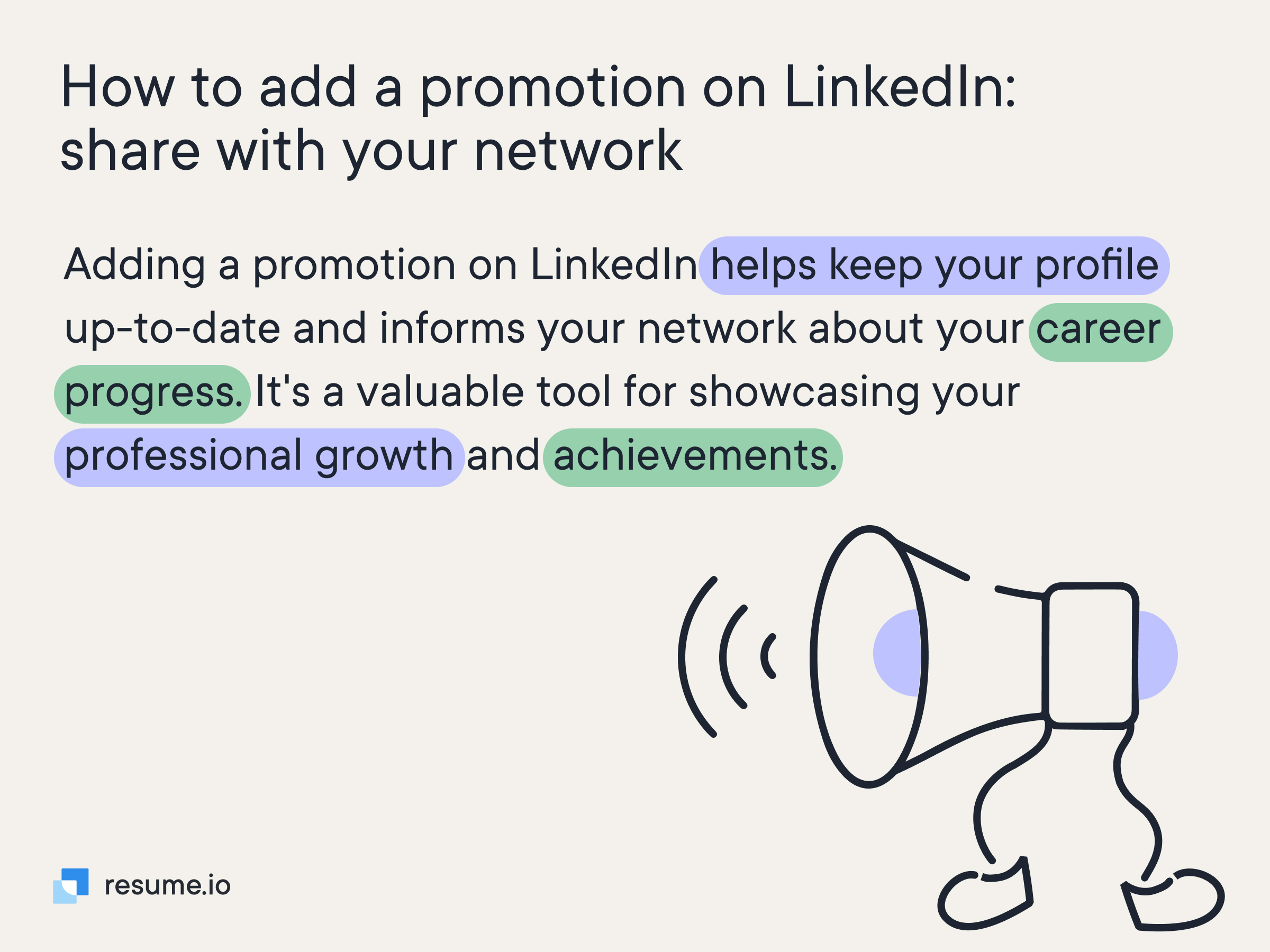
2 Example promotion updates
Here are a couple of examples of promotion updates that may offer inspiration:
I'm over the moon to announce my promotion to Senior Software Engineer. A big thank you to my amazing team for their endless support and inspiration. I'm looking forward to diving deeper into coding, tackling complex problems, and driving innovation forward. Here's to a new chapter of growth and achievements! #SoftwareEngineering #CareerGrowth
It seems like a dream, but I was promoted to Marketing Manager last week. Please don’t wake me up. I'll be spearheading innovative campaigns, diving into data analytics, and enhancing our brand's digital presence. I'm reaching out to my LinkedIn network for advice on effective digital marketing strategies that have worked for you. Let's connect and exchange ideas! Here's to a journey filled with learning, growth, and impactful marketing initiatives. #MarketingLeadership #DigitalMarketing
Why should you celebrate success?
You might be surprised at just how many people in your LinkedIn network would be happy to hear about your success. It is likely that you will have connected with most of them at some level in the past (at a trade show, industry event, or work meeting), so they will certainly remember you. Even the random connections who decided to link with you because of some common cause will likely feel happy for you. If you can do it, so can they.
Key takeaways
Adding your promotion on LinkedIn is a career event that should be shared with others. While you might not feel comfortable shouting about it from the rooftops, it is entirely normal to update your LinkedIn profile and compose a short feed update to let your network know about your new role.
- Edit your experience section - add the position within your current company.
- Update the section with details of what your new role will entail.
- Create an update to share with your network. Excitement is allowed.
- Don’t be afraid to share a call-to-action if you need help or advice.





